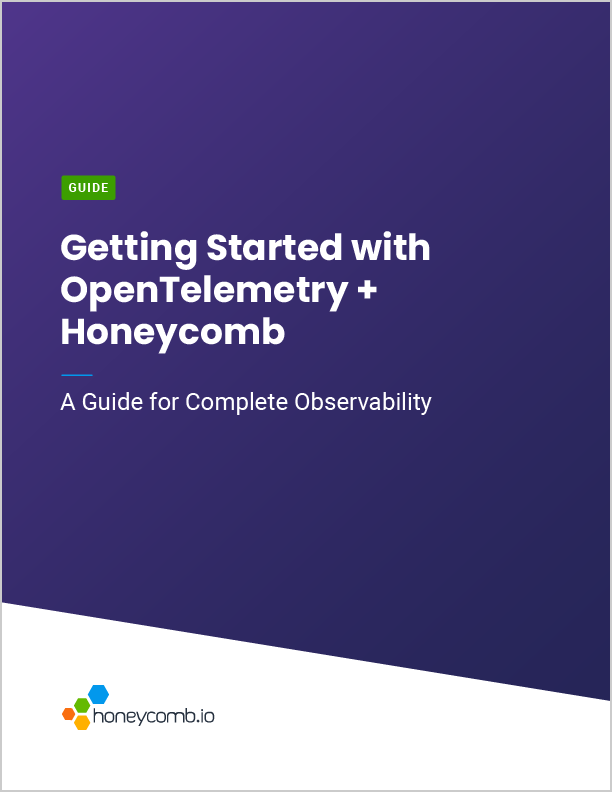Guides OpenTelemetry Observability
Honeycomb & OpenTelemetry for in-depth observability
As companies continue to grow and modernize their systems, environments become even more complex. The addition of new cloud-native architecture and microservices provides for more development agility and increased performance, but also introduces new challenges. Traditional methods, such as searching through high volumes of log data to find solutions, are no longer sustainable. Observability is the proactive solution for these challenges.
Honeycomb and OpenTelemetry combine to give you the most detailed and actionable insights into the behavior of your system so you can find incidents quickly, accelerate build cycles, and migrate stress-free.
In this guide you will learn:
-
How Honeycomb and OpenTelemetry work together
-
How Honeycomb creates easily accessible, actionable visualizations with your telemetry data
-
How to instrument your telemetry data
-
A set of queries to get you started